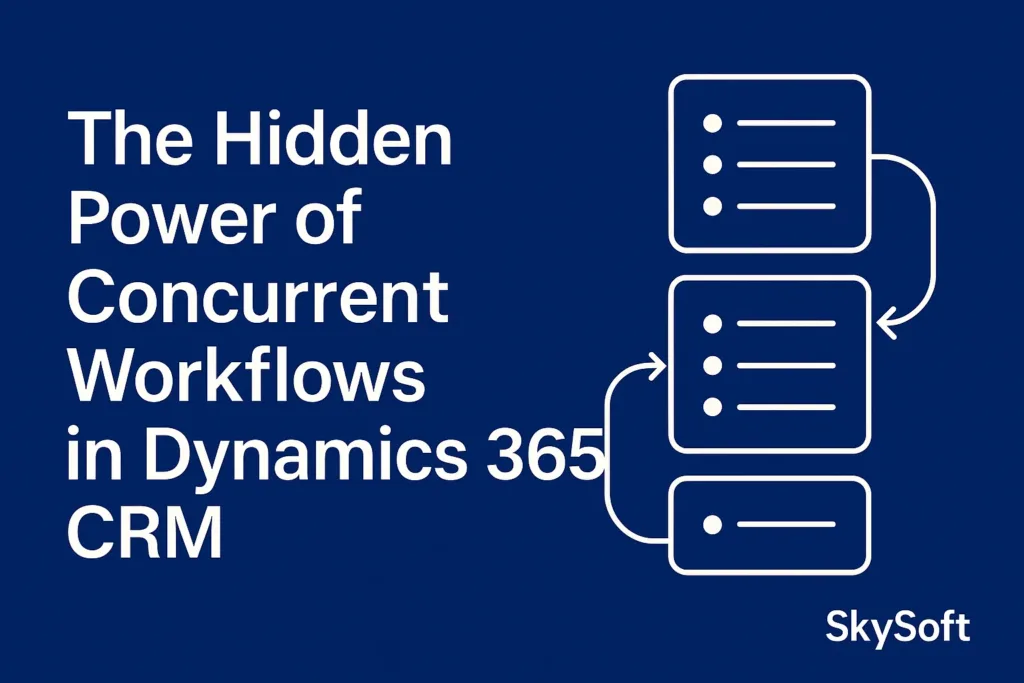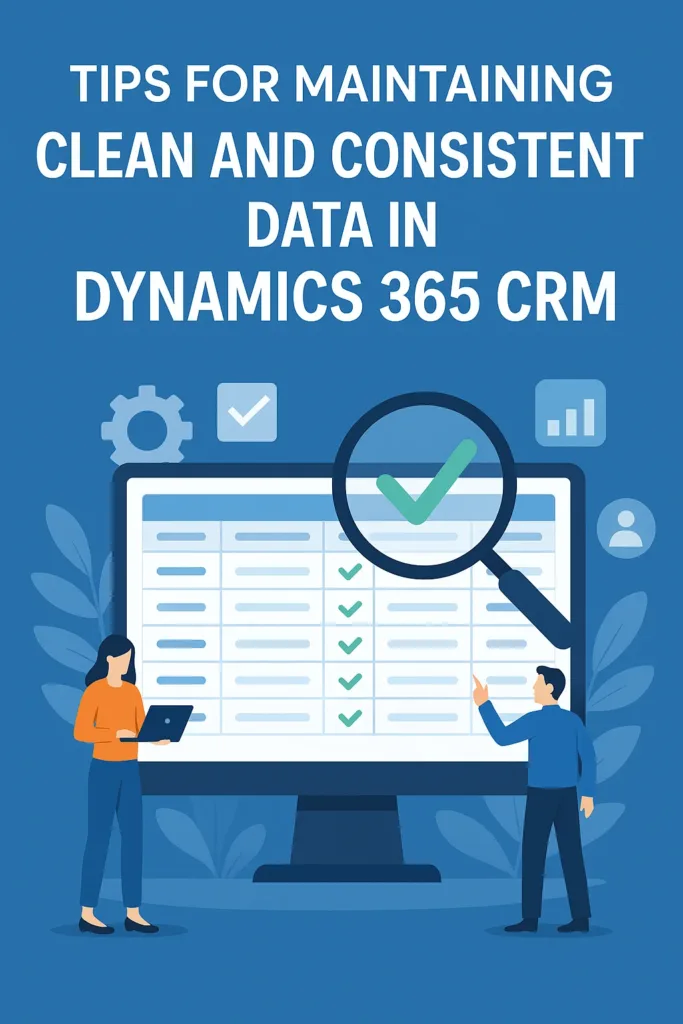Table of Content
In today’s data-driven world, organizations need quick access to actionable insights without manually crunching numbers. Microsoft Dynamics 365 CRM offers two powerful tools to help you do just that: Rollup Fields and Calculated Fields. When used well, these tools can greatly improve your reporting skills. They can also lower the manual work for sales, service, and operations teams.
In this blog, we’ll break down what these fields are, when to use them, and how Sky Soft Connection can help you make the most of them.
What Are Rollup and Calculated Fields in Dynamics 365?
Let’s start with the basics:
| Feature | Rollup Fields | Calculated Fields |
|---|---|---|
| Purpose | Aggregate data from related records | Perform real-time calculations based on other fields |
| Use Case | Sum of total sales opportunities for an account | Calculate age from date of birth |
| Refresh | Automatically or manually refreshed | Real-time calculations |
| Customization | Simple to set up using the field editor | Built using expressions and formulas |
Why Use These Fields?
You may wonder: “Why should I bother with Rollup or Calculated Fields when I have Power BI or other reporting tools?”
The answer is efficiency and real-time data access. These fields bring the insights right into the record view without needing external tools or complex dashboards. They help:
- Eliminate repetitive data entry
- Minimize errors in manual calculations
- Reduce dependency on external reporting
- Enhance decision-making speed
Use Cases That Matter
Understanding how these fields apply to real-world scenarios helps clarify their value.
Rollup Field Example: Sales Pipeline Value
Imagine a sales manager wants to see the total value of all open opportunities per account. Instead of exporting data and calculating manually, a Rollup Field on the account record can automatically total opportunity values.
Formula: SUM(Opportunity.EstimatedRevenue)
Condition: WHERE Opportunity.Status = Open
Calculated Field Example: Days to Follow Up
Sales teams often need to follow up within a certain number of days. A Calculated Field can be created to show the number of days left before follow-up, calculated as:
Formula: DateDiff(DueDate, Today())
No more forgetting follow-ups or relying on manual reminders.
How to Create a Rollup Field in Dynamics 365
- Go to your entity (e.g., Account).
- Add a new field.
- Set data type to “Whole Number,” “Currency,” etc.
- Select “Rollup” as the field type.
- Define the aggregation logic (SUM, COUNT, AVG, etc.).
- Choose related entity and filter criteria.
- Save and publish your customization.
Tip: Rollup fields are refreshed every hour by the system but can also be refreshed manually.
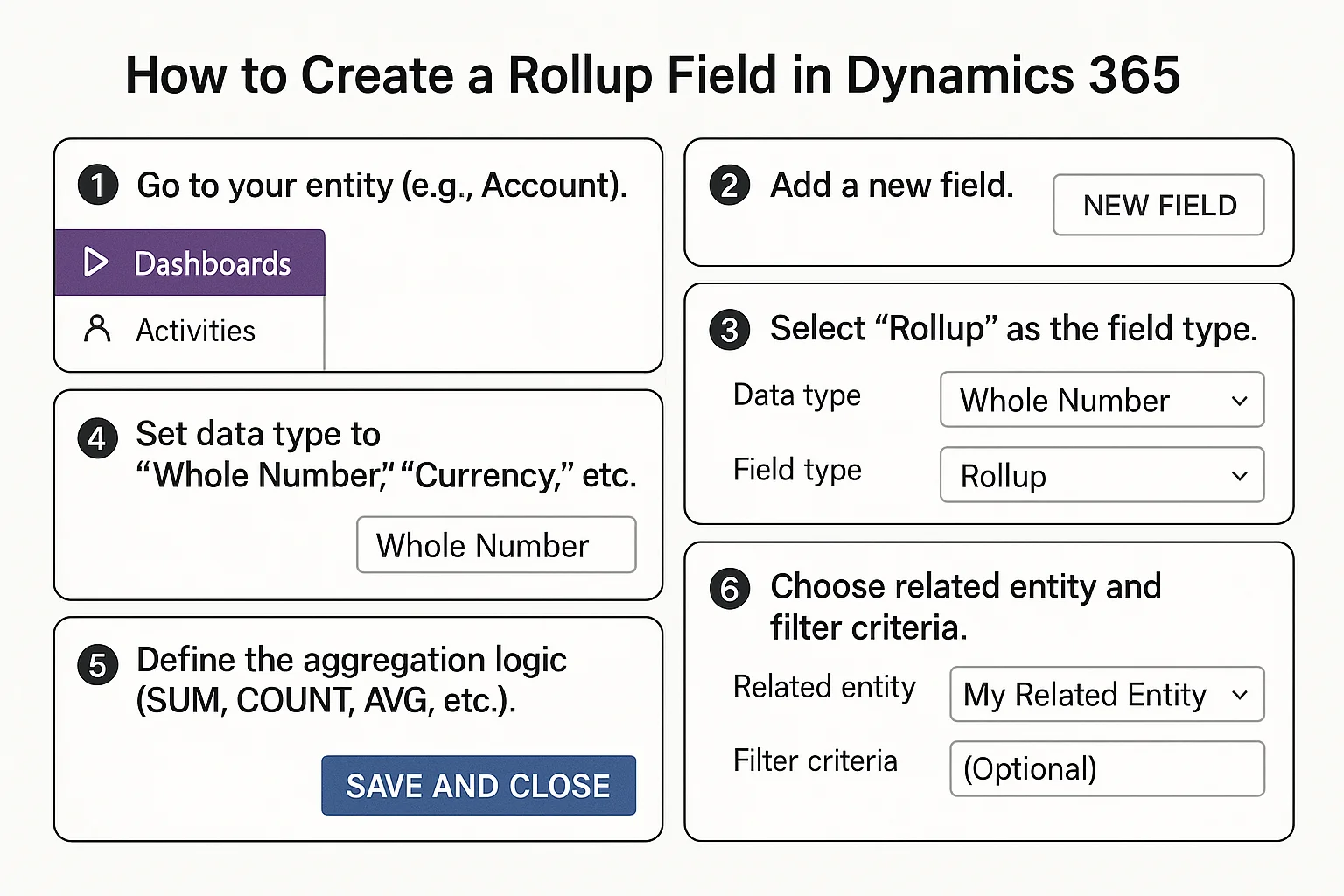
How to Create a Calculated Field
- Go to your entity.
- Create a new field with the required data type.
- Select “Calculated” as the field type.
- Open the expression builder.
- Add logic using available functions like
IF,DATEDIFF,NOW, etc. - Save and publish.
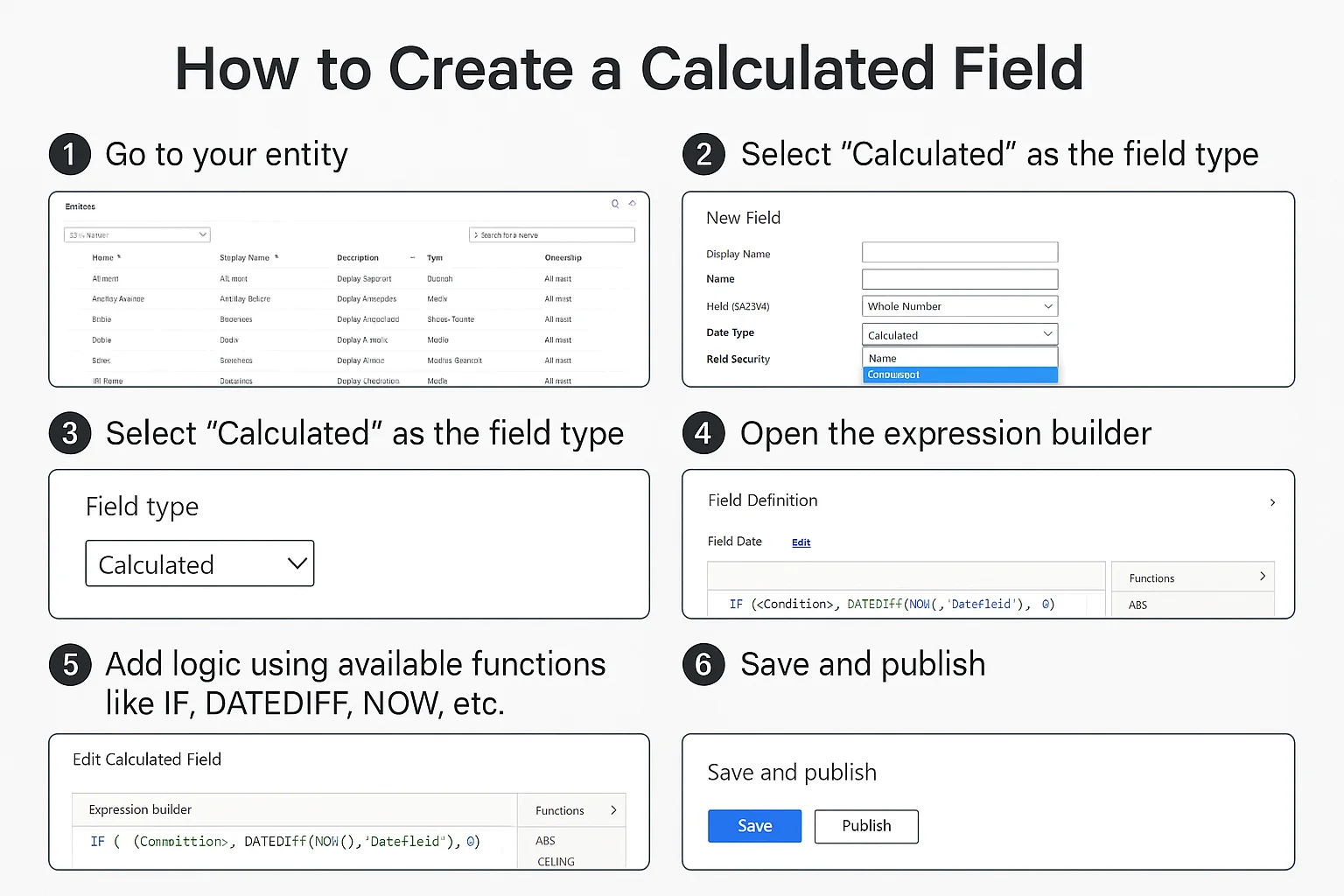
Best Practice: Keep formulas as simple as possible to ensure maintainability.
Limitations to Keep in Mind
While these fields are powerful, they’re not without limitations:
| Limitation | Rollup Fields | Calculated Fields |
|---|---|---|
| Max Records Processed | 100,000 per calculation | N/A |
| Real-Time Updates | No, only on scheduled refresh | Yes |
| Cross-Entity Access | Only predefined relationships | Only current record’s context |
Understanding these limitations helps you avoid common pitfalls and design smarter forms.
Supercharge Your CRM with Sky Soft Connection
At Sky Soft Connection, we specialize in Dynamics 365 customization, optimization, and reporting. Whether you’re looking to:
- Set up advanced rollup logic
- Build complex calculated fields
- Integrate with Power Platform
- Or design intuitive dashboards
—we’ve got you covered.
We’ve successfully delivered over 40,000 hours of Dynamics 365 development, helping teams like yours:
Work smarter with automated insights
Reduce time-to-decision
Boost CRM adoption across departments
Our Promise: We simplify the complex — and build CRM solutions that work the way you do.
Final Thoughts
By using Rollup and Calculated Fields in Dynamics 365, you’re not just managing data — you’re unlocking insights that drive faster decisions and better outcomes. These fields reduce manual effort, ensure consistency, and provide on-the-spot intelligence to users across your organization.
Still unsure how to implement them effectively?
Reach out to Sky Soft Connection for a tailored consultation. We’ll help you design smarter CRM experiences, customized for your business needs.
Read more : concurrent workflows in dynamics 365 crm
FAQ’s
Yes, they can be used together — for example, a calculated field can use values from a rollup field.
No. They refresh every hour by default but can be manually updated if needed.
They are supported in Dynamics 365 Online and on-premises (v8.0 and later).
 is a software solution company that was established in 2016. Our quality services begin with experience and end with dedication. Our directors have more than 15 years of IT experience to handle various projects successfully. Our dedicated teams are available to help our clients streamline their business processes, enhance their customer support, automate their day-to-day tasks, and provide software solutions tailored to their specific needs. We are experts in Dynamics 365 and Power Platform services, whether you need Dynamics 365 implementation, customization, integration, data migration, training, or ongoing support.
is a software solution company that was established in 2016. Our quality services begin with experience and end with dedication. Our directors have more than 15 years of IT experience to handle various projects successfully. Our dedicated teams are available to help our clients streamline their business processes, enhance their customer support, automate their day-to-day tasks, and provide software solutions tailored to their specific needs. We are experts in Dynamics 365 and Power Platform services, whether you need Dynamics 365 implementation, customization, integration, data migration, training, or ongoing support.