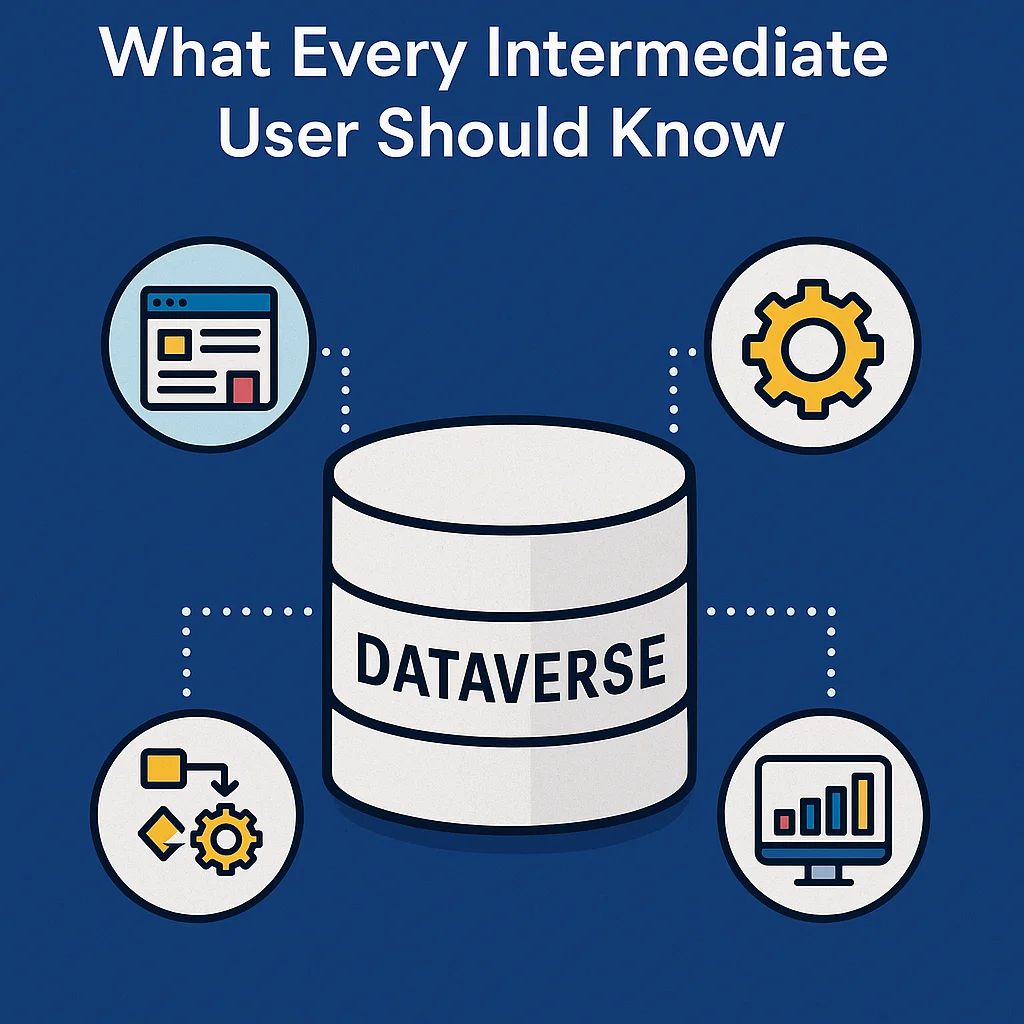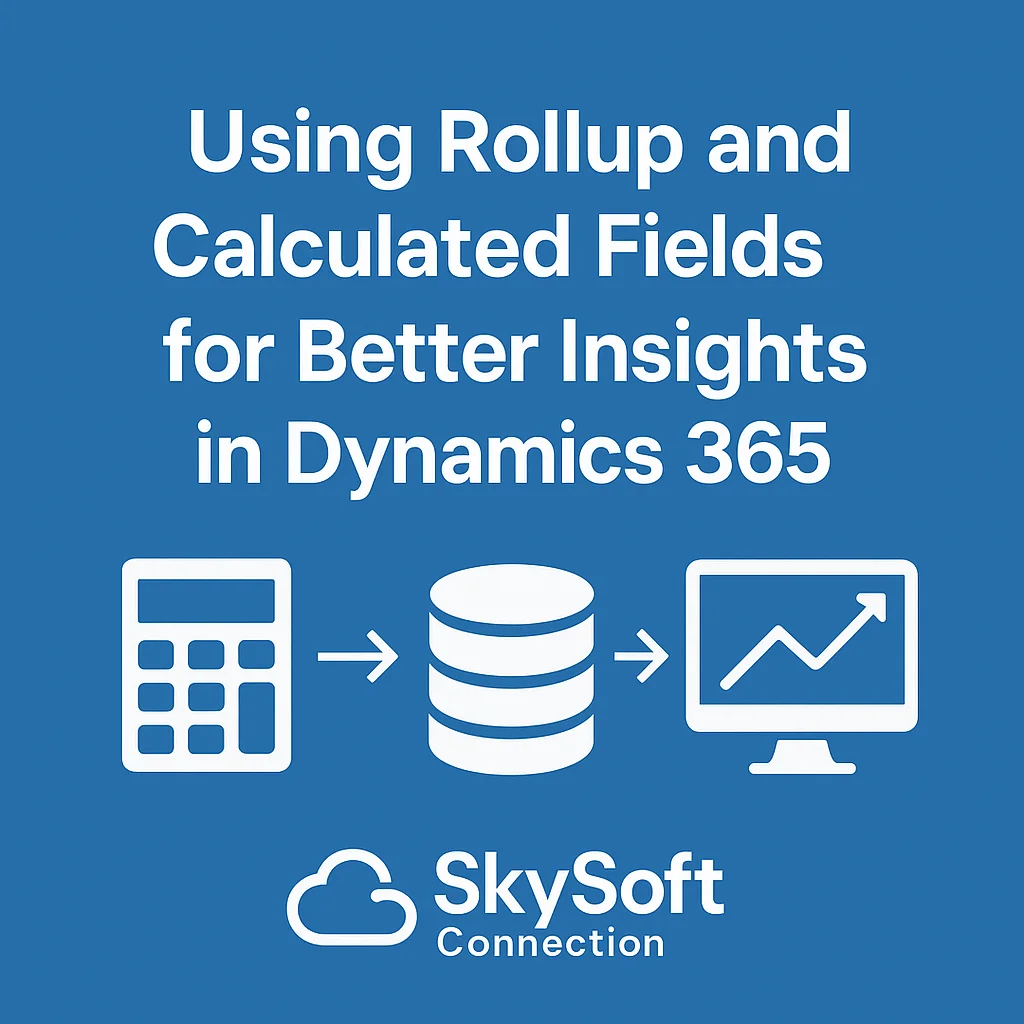In today’s fast-paced digital ecosystem, businesses need to do more with less. That means increasing efficiency, improving team collaboration, and automating repetitive tasks. Microsoft Dynamics 365 CRM provides one such powerful feature to meet this demand—Concurrent Workflows.
But what are concurrent workflows? And how can they help your business streamline operations and boost productivity? Let’s look at the hidden potential of this feature. SkySoft Connections, a certified Microsoft Dynamics 365 partner, helps clients use it effectively.
What Are Concurrent Workflows in Dynamics 365?
Concurrent workflows refer to the ability of Dynamics 365 CRM to execute multiple automated processes simultaneously. Instead of queuing tasks one after another, Dynamics 365 can run workflows in parallel—allowing you to:
- Update multiple records simultaneously
- Trigger email notifications while creating records
- Run background validations as the user continues other tasks
This asynchronous processing helps maintain workflow independence while improving overall system responsiveness.
Why Concurrent Workflows Matter More Than You Think
Many organizations underutilize workflows, either due to a lack of knowledge or fear of system overload. However, when implemented strategically, concurrent workflows can:
Eliminate Bottlenecks
Running multiple automation flows at once means less waiting around for one process to finish before the next starts.
Improve User Experience
Real-time validations and instant notifications make the platform feel faster and smarter.
Enhance Productivity
Multiple departments can trigger relevant workflows at the same time without interrupting each other’s processes.
Support Scalable Automation
You can layer more logic and rules without compromising performance, which is essential for growing businesses.
Real-World Example: Concurrent Workflows in Action
Let’s say your sales team closes a deal. Here’s how concurrent workflows can function together:
| Action | Workflow Triggered | Purpose |
|---|---|---|
| Salesperson marks deal as “Won” | Update opportunity record | Store final values |
| Trigger onboarding workflow | Notify internal departments | |
| Send customer email | Kick off post-sale communication | |
| Generate invoice | Push data to finance system |
Each of these workflows can run simultaneously without waiting for the others to finish. This significantly reduces processing time and avoids task dependencies.
Key Considerations for Using Concurrent Workflows
While powerful, concurrent workflows must be implemented carefully. Here’s what to keep in mind:
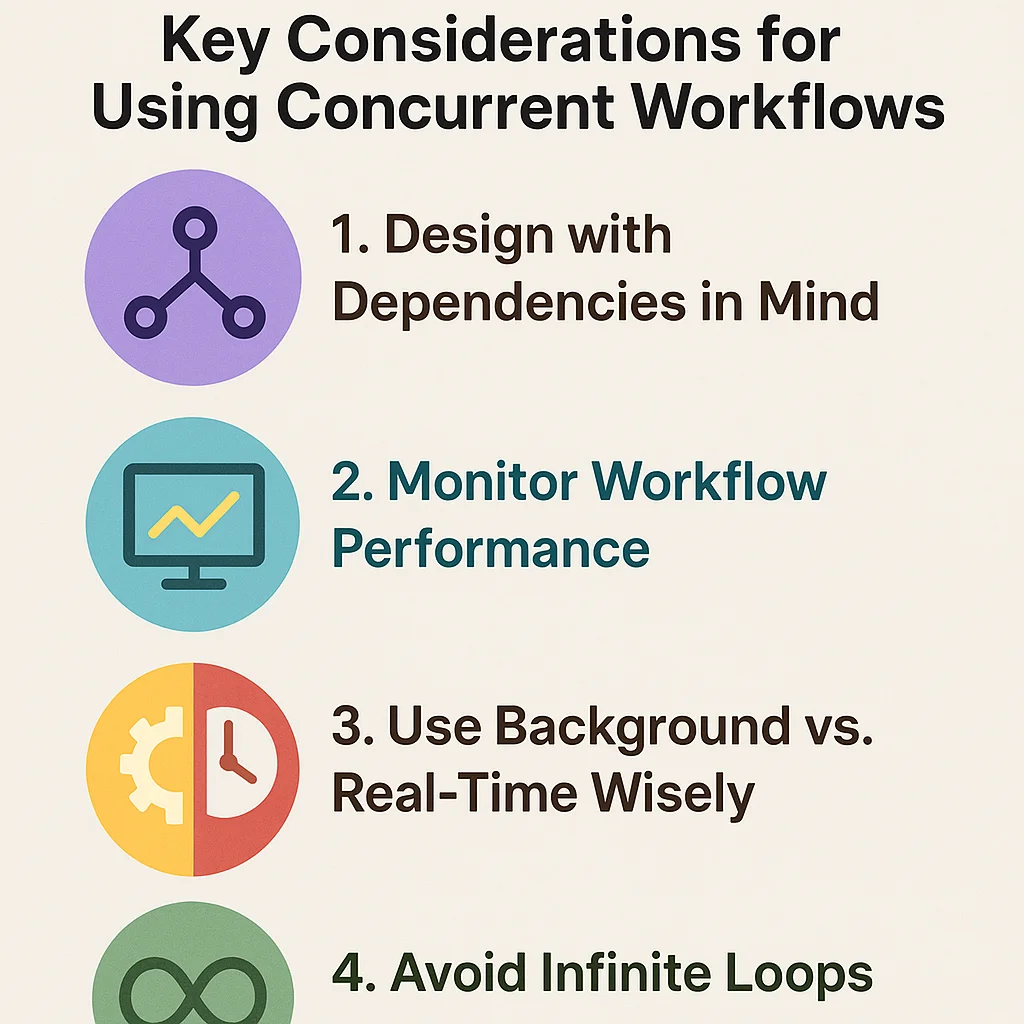
1. Design with Dependencies in Mind
Avoid placing dependent logic in separate workflows unless you’re using flags or status updates to sequence them.
2. Monitor Workflow Performance
Regularly audit your workflow logs to ensure no processes are failing silently.
3. Use Background vs. Real-Time Wisely
Real-time workflows offer instant results but consume more system resources. Use background workflows where speed is not critical.
4. Avoid Infinite Loops
Set up conditions and error handling to prevent workflows from triggering each other endlessly.
How SkySoft Connections Can Help
At SkySoft Connections, we specialize in custom Dynamics 365 CRM solutions that help businesses maximize automation with minimal risk. Here’s how we make concurrent workflows work for you:
Tailored Workflow Design
Our team studies your unique processes and builds smart, scalable, and conflict-free automation workflows.
Workflow Optimization Audits
We evaluate your existing setup and recommend performance improvements and system load balancing techniques.
Integration with Power Automate
We extend your CRM’s capabilities by integrating concurrent workflows with Microsoft Power Automate, enabling cross-platform automation.
Training and Documentation
We don’t just build workflows—we ensure Proper Training and Documentation So your team knows how to manage, monitor, and evolve them with time.
Best Practices Checklist
| ✅ Task | 📝 Recommended Approach |
| Design logic dependencies | Use flags, statuses, and conditional triggers |
| Choose workflow type | Use background for bulk, real-time for UX |
| Monitor performance | Regular logs and alerts |
| Documentation | Maintain version control and change history |
| SkySoft Support | Regular audits and updates |
Final Thoughts
The ability to run concurrent workflows in Dynamics 365 CRM is a game-changer—but only when it’s done right. With the right setup, you can create smarter automations, save time, and scale your business without adding complexity.
SkySoft Connections helps clients unlock this hidden potential with expert consulting, implementation, and optimization services. Don’t let workflow limitations slow you down—run smarter, not slower.
Read more : what intermediate users must know about data services data verse
FAQ’s
If poorly designed, yes. However, with optimization and monitoring, performance issues can be avoided.
Most business-level licenses support this, but real-time workflows may require additional configurations.
Real-time executes immediately; background runs asynchronously to conserve resources.
 is a software solution company that was established in 2016. Our quality services begin with experience and end with dedication. Our directors have more than 15 years of IT experience to handle various projects successfully. Our dedicated teams are available to help our clients streamline their business processes, enhance their customer support, automate their day-to-day tasks, and provide software solutions tailored to their specific needs. We are experts in Dynamics 365 and Power Platform services, whether you need Dynamics 365 implementation, customization, integration, data migration, training, or ongoing support.
is a software solution company that was established in 2016. Our quality services begin with experience and end with dedication. Our directors have more than 15 years of IT experience to handle various projects successfully. Our dedicated teams are available to help our clients streamline their business processes, enhance their customer support, automate their day-to-day tasks, and provide software solutions tailored to their specific needs. We are experts in Dynamics 365 and Power Platform services, whether you need Dynamics 365 implementation, customization, integration, data migration, training, or ongoing support.