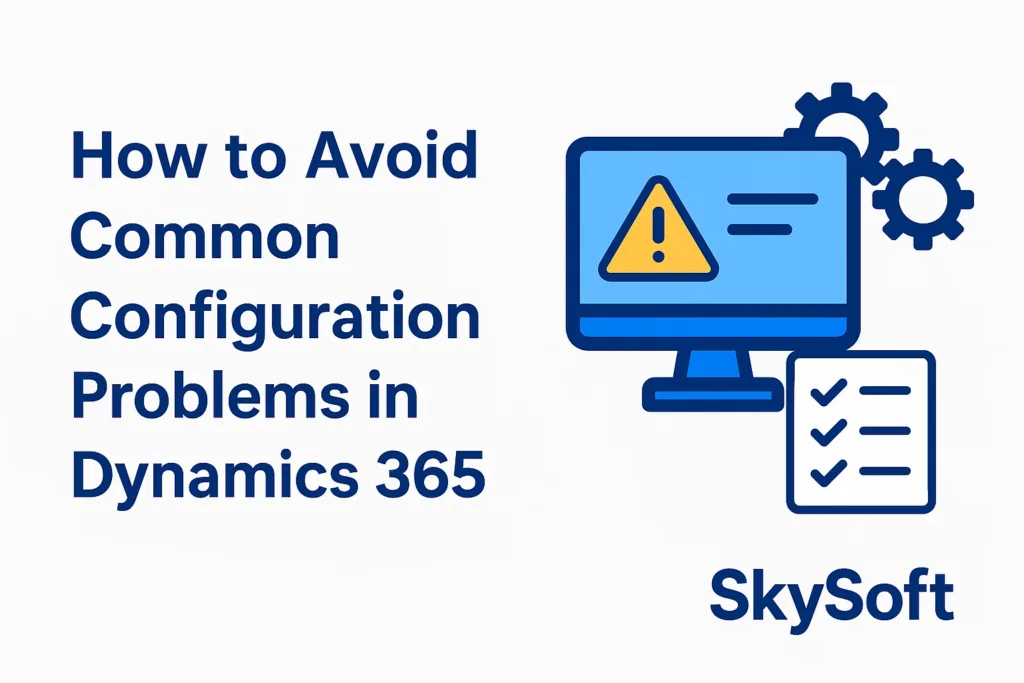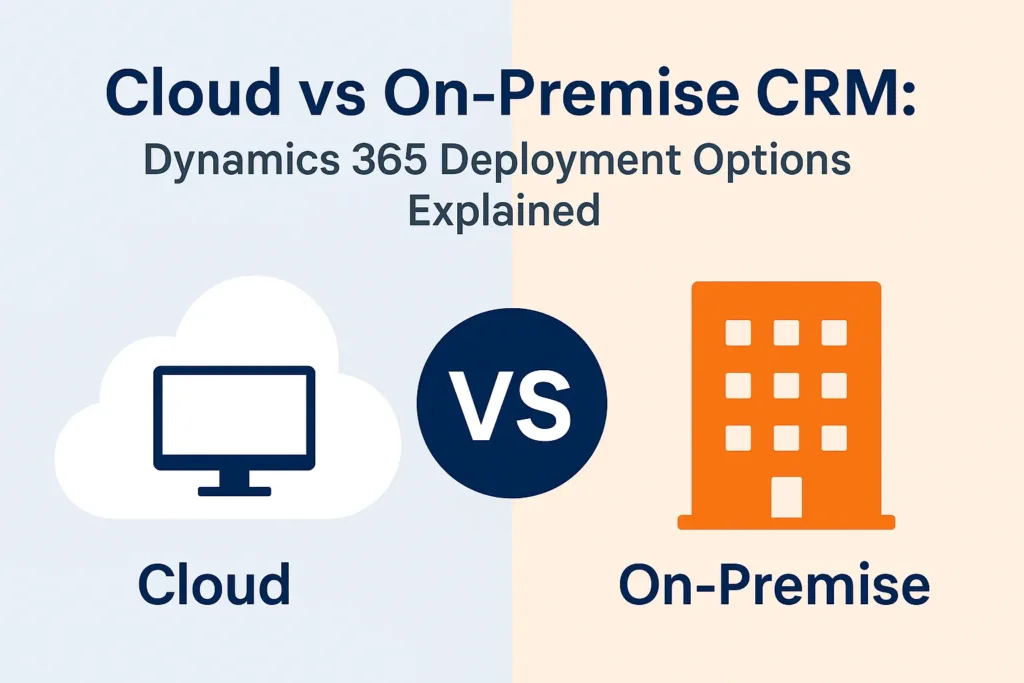Introduction
Struggling with task assignments and work overload in Dynamics 365? You’re not alone. As your customer base grows, so does the complexity of managing leads, cases, and tasks. That’s where Queues in Dynamics 365 CRM come into play.
When used effectively, queues help automate and streamline work distribution, ensuring no task is missed and every customer gets timely attention. In this post, we’ll walk you through how to master queues, avoid common pitfalls, and use them to your team’s advantage.
What Are Queues in Dynamics 365 CRM?
Queues are built-in containers that allow organizations to manage incoming work items such as support cases, emails, activities, or leads. They help teams track ownership, ensure accountability, and automate task routing.
✅ Why Use Queues?
- Centralized task management
- Real-time visibility into pending work
- Auto-assignment rules to save time
- Improved SLA tracking and customer satisfaction
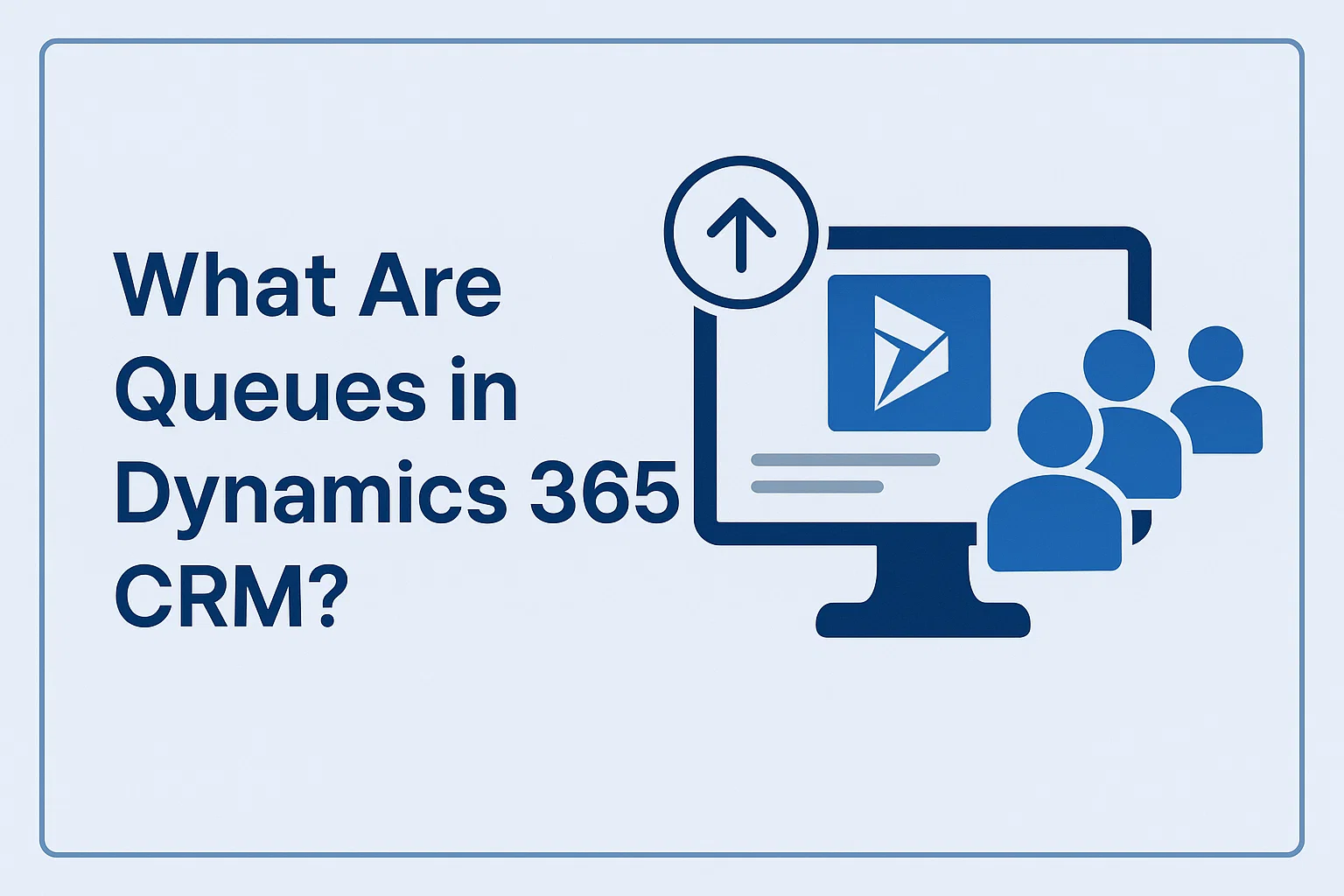
Types of Queues in Dynamics 365
Understanding the types of queues helps in implementing them more effectively:
| Queue Type | Use Case | Access |
|---|---|---|
| Public Queues | Shared across teams (e.g., support team) | Visible to multiple users |
| Private Queues | Individual use (e.g., sales follow-ups) | Restricted access |
How to Set Up Queues for Smarter Workflows
1. Create a Queue
- Go to Settings > Service Management > Queues
- Click New, fill in the name, email, and type (public/private)
💡 Tip: Use naming conventions like “Sales – East Region” to make queues easier to identify.
2. Define Queue Members
Assign users or teams who will process items in this queue. This ensures the right people are notified when new work arrives.
3. Set Up Automatic Routing Rules
Use routing rules to push work items directly into the appropriate queues. For example:
- All leads from a specific web form → Sales Queue
- All support emails → Support Queue
Managing Queue Items Effectively
Once your queues are active, it’s important to manage them efficiently. Here’s how:
Monitor Queue Item Status
Use dashboards to track:
- New
- In Progress
- Completed
- Escalated
This keeps managers aware of delays and bottlenecks.
Assign or Pick Queue Items
Users can either Pick (claim) an item or Assign it to another member. Dynamics 365 automatically updates ownership and logs the activity.
Releasing Items
If someone can’t complete a task, they can release it back to the queue so another team member can pick it up. No more emails or manual handovers needed!
Common Mistakes to Avoid
Using queues incorrectly can create more confusion than clarity. Avoid these:
- ❌ Overloading a single queue
- ❌ Not defining routing rules clearly
- ❌ Failing to train users on picking and assigning items
- ❌ Using public queues when private ones are needed
Fixing these issues ensures smoother collaboration and reduces dropped tasks.
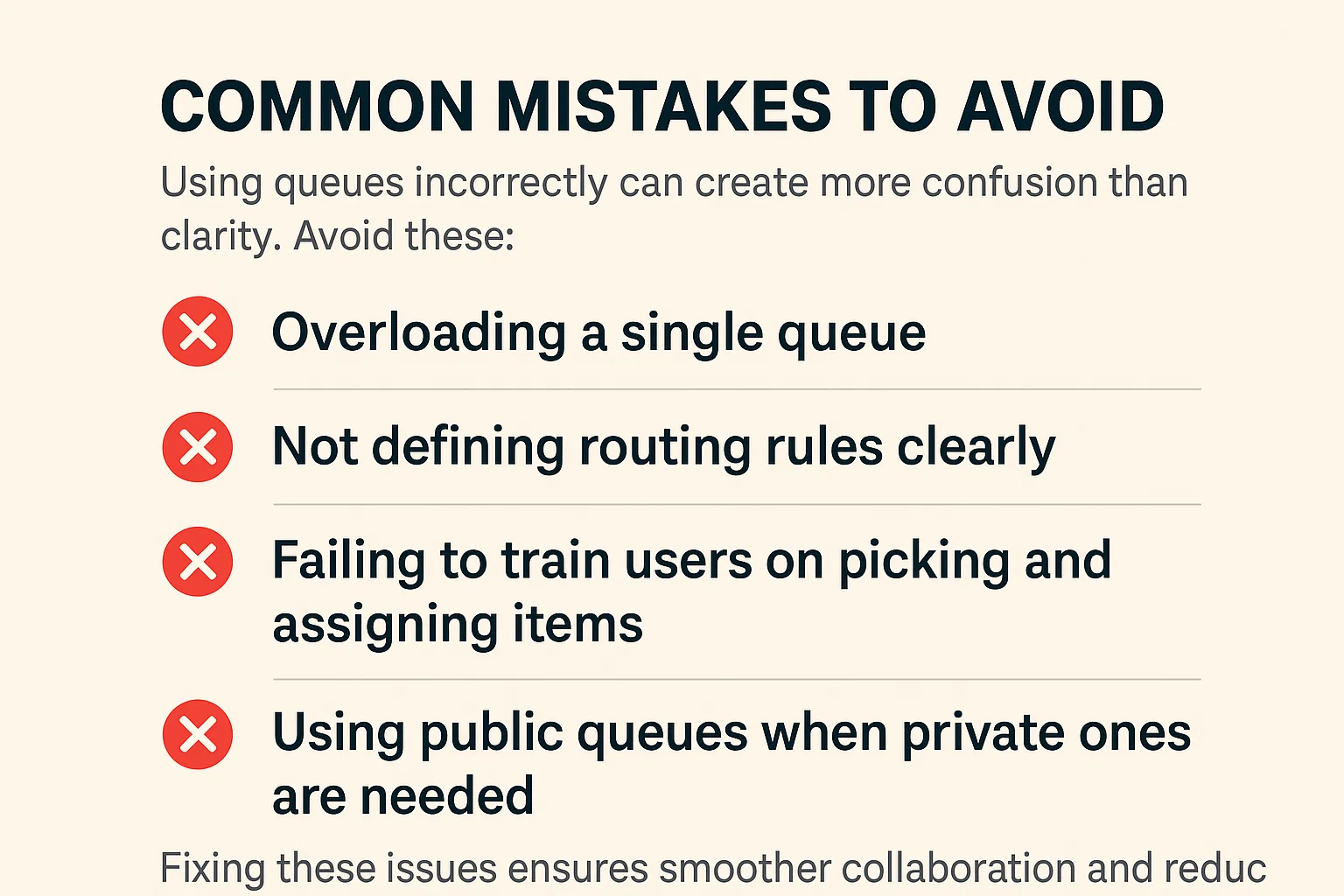
Benefits of Using Queues for Work Distribution
Better workload balancing
Transparency across departments
Reduced manual task assignment
Enhanced customer service response time
With smarter queue management, productivity increases and SLAs are easier to meet—especially in fast-paced industries like finance, manufacturing, and customer service.
How Sky Soft Connection Can Help
At Sky Soft Connection, we specialize in customizing Dynamics 365 CRM to suit your operational needs. If you’re unsure how to fully leverage queues or want to integrate advanced automation for work distribution, we’ve got you covered.
Our Dynamics 365 Services Include:
- Queue setup & optimization
- Custom workflows & automation
- SLA and escalation configurations
- Real-time dashboard setup for queue monitoring
- User training and support
We help businesses streamline their customer engagement and operations by making smart use of Dynamics 365’s native features—so you get maximum ROI.
Final Thoughts
Queues in Dynamics 365 CRM aren’t just for organizing work—they’re a strategic tool to improve efficiency, collaboration, and service delivery. With a proper setup, clear ownership, and smart routing rules, you can take your task management from chaotic to controlled.
If you’re ready to master queues and create a more productive work environment, Sky Soft Connection is here to help every step of the way.
Need Help with Dynamics 365 Queues?
Contact Sky Soft Connection today for a free consultation.
Read more : how to avoid common configuration problems in dynamics 365
FAQ’s
Queues help manage and distribute work items like tasks, emails, and cases across teams efficiently.
Yes, routing rules in Dynamics 365 automatically assign tasks to the right queue based on conditions.
Public queues are shared among users; private queues are restricted to specific users for individual tasks.
 is a software solution company that was established in 2016. Our quality services begin with experience and end with dedication. Our directors have more than 15 years of IT experience to handle various projects successfully. Our dedicated teams are available to help our clients streamline their business processes, enhance their customer support, automate their day-to-day tasks, and provide software solutions tailored to their specific needs. We are experts in Dynamics 365 and Power Platform services, whether you need Dynamics 365 implementation, customization, integration, data migration, training, or ongoing support.
is a software solution company that was established in 2016. Our quality services begin with experience and end with dedication. Our directors have more than 15 years of IT experience to handle various projects successfully. Our dedicated teams are available to help our clients streamline their business processes, enhance their customer support, automate their day-to-day tasks, and provide software solutions tailored to their specific needs. We are experts in Dynamics 365 and Power Platform services, whether you need Dynamics 365 implementation, customization, integration, data migration, training, or ongoing support.